
The RAS connection dialog box associates various conditions with a Dial Up networking entry. When FreeProxy dials the ISP, it will request Dial Up Networking (DUN) to make the connection. All the entries in the DUN entry remain in effect. Make sure you test this feature on your system to ensure that its working as you want it to. The best approach is to start FreeProxy as a console program initially with full trace information. You will be able to monitor each step of the process as it occurs.
Any name consisting of spaces, numbers and letters to identify this particular RAS Entry. Eg 'AlphaRand', 'My ISP' or 'Internet'.
The name of the phonebook containing the RAS entries. To use the default phone book, leave this entry blank.
Use the drop down to select one of the Dial Up Networking entries to dial.
Enter the User, Password and Domain for access to the remote server. Usually, the 'Domain' is not required if logging onto a Unix/Linux type of server. Any field not required for the particular remote server can be left blank. This information is encrypted before being stored in the config file.
FreeProxy will dial the connection and then wait the number of seconds specified here. If the connection is not complete within the allotted time, the connection is attempt is aborted.
This drop down is either 'No', or one of the calendars. If 'No', no autodialing can be done. If you select one of the calendars, then FreeProxy will dial the specified DUN entry at the leading edge of each time range specified in the calendar. Obviously, if the particular DUN entry has already been connected, no connection attempt will be made.
For example, if the selected calendar specifies a range of 00:00-05:00, 07:00-08:00 for a particular day, then, on that day, dialing will occur at 00:00 and 07:00, if that DUN entry had not been connected at that time. If the connection fails at any time during those time ranges, then FreeProxy will attempt to reconnect. Note: At 05:01 and 08:01, FreeProxy will NOT disconnect unless 'Auto hangup' has been requested.
If 'No', FreeProxy will not automatically hang up the connection at the end of the time range specified in the Auto Dial calendar.
If 'Yes', FreeProxy will automatically hang up the connection if the current time is outside of all the time ranges specified for that particular day. If the time ranges are 00:00-05:00, 07:00-08:00, then FreeProxy will Hang Up the connection during the periods 05:01-06:59 and from 08:01 onwards for that day.
This option controls when this entry can be demand dialled. It can be
'No' - Do not allow this entry to be demand dialled
'Anytime' - Demand dial at any time
<Calendar> - A calendar specifying time ranges during which demand dialing can occur.
No - Do not hang up due to inactivity on this DUN entry
Yes - Use the information in the fields that follow to hang up the line
Inactivity depends on the particular system youre connected to. There is often handshake data being communicated between systems although there is not user initiated communications underway. The best way to check what is inactivity is to use the DUN monitor to establish the Sent and Received Dial Up traffic over say, a 10 minute period. You can then fill this information into the entries that follow.
In the 'Time' field select the period during which FreeProxy should monitor inactivity. The time is expressed in seconds. 10 minutes would be specified as 600.
If during the specified 'Time', there is less that the 'Receive' AND 'Sent' bytes monitored on the DUN connection, the entry will be hung up. Note: either or both of 'Sent' or 'Received' must be entered. If you enter 0 for either of these, then this particular Threshold will be ignored. These counters are not implemented for windows 98.
The connections limit either the number of connections or the duration of the connection.
Note: all time in seconds. To disable any of these connection thresholds, enter zero (0).
Deletes the RAS information being displayed.
Cancel changes return to the FreeProxy Control Centre.
Finishes editing the current dialog box and returns to the FreeProxy Control Centre.
This example shows how to link the RAS entry to the Port Entry and the associated Dial Up Networking dialog box. A calendar constrains the connection times.
Assume that you wish to connect your Proxy Server which is running FreeProxy (192.168.20.9) to the internet. You have set up a RAS entry called 'Alpha' and you want to allow Demand Dialing only in the mornings (requires a calendar). You have decided to use port 6300 for the client port. You allow demand dialing with a hangup after 10 minutes of idle time. You measure idle time as 10 minutes of less than 3000 bytes received and less than 333 bytes sent.
The Calendar entry looks like this:
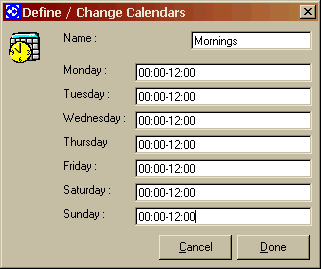
The RAS Entry will look like this:
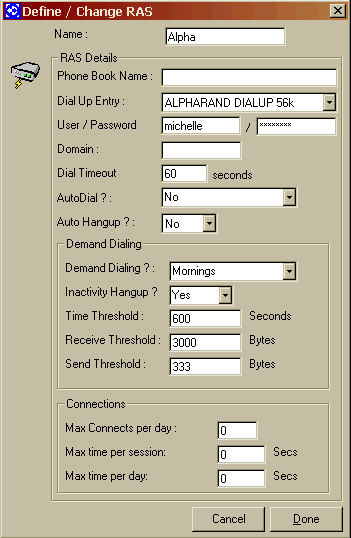
The Port Redirection entry will look like this:

If your browser is Internet Explorer (IE) then the connection settings would be

The Dial Up Networking entry will look like this :
